Help
How do I use the lessons on the Natural Curriculum pilot site?
See the illustrated step-by-step guide below for details on how to use the Natural Curriculum pilot site!
How to use the ‘Home’ page…
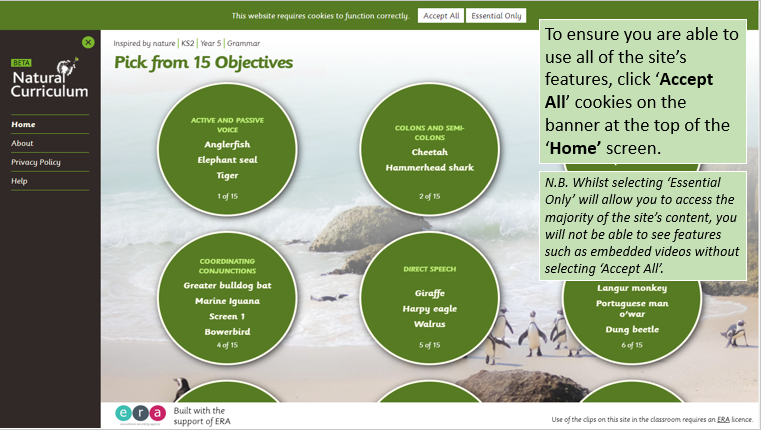
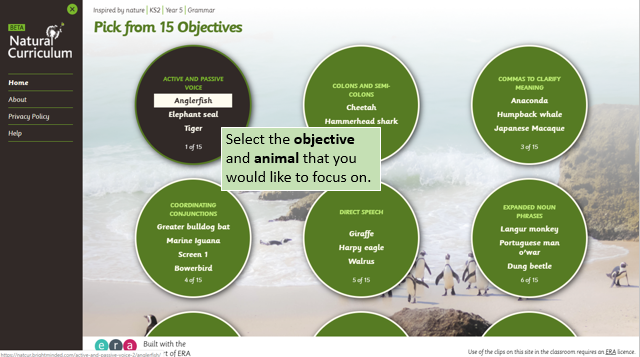 How to use Screen 1: ‘Learning Objective’…
How to use Screen 1: ‘Learning Objective’…
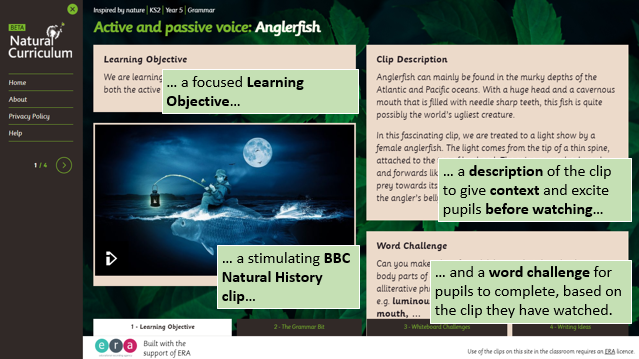
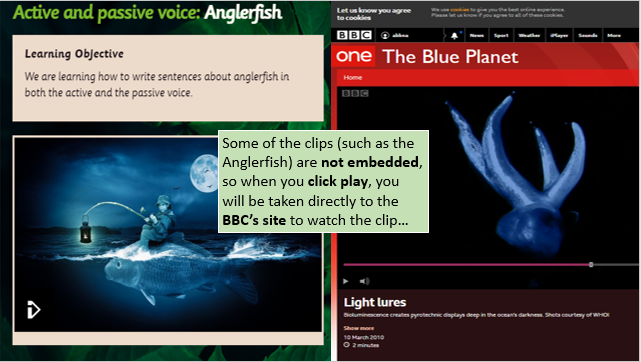
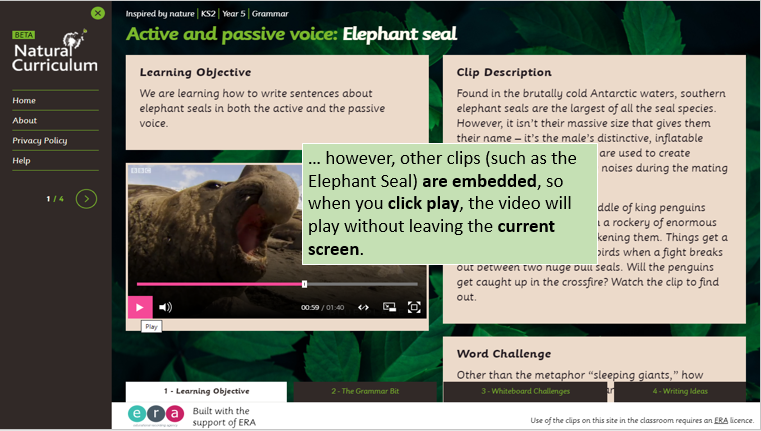
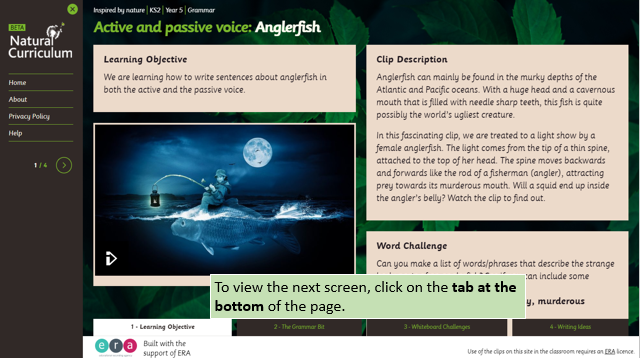
How to use Screen 2: ‘The Grammar Bit’…
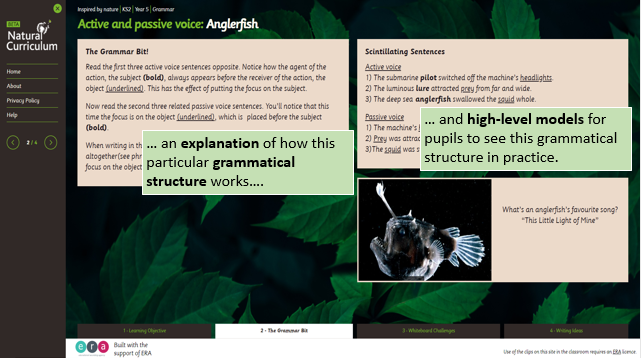
How to use Screen 3: ‘Whiteboard Challenges’…
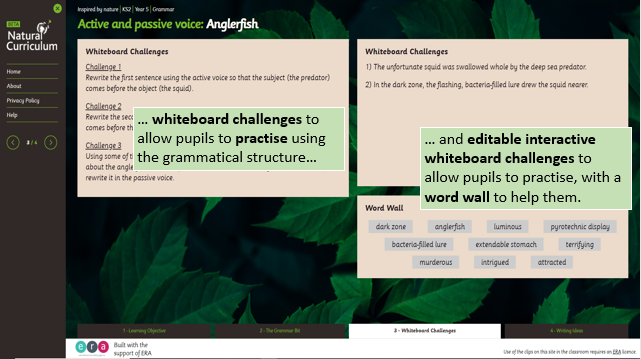
How to use Screen 4 – ‘Writing Ideas’…
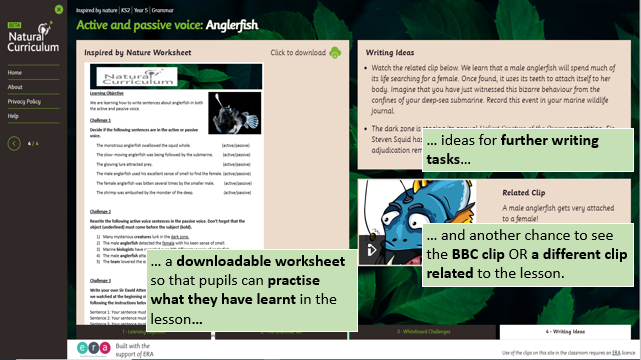
Frequently Asked Questions
Is all of the content on the Natural Curriculum pilot site free to use?
With an ERA Licence, your school can access all of the site’s resources free of charge. The vast majority of schools in the UK have an ERA Licence, but if you need to check, click here.
Am I able to adapt the downloadable resources to use with my classes?
Yes, you are able to adapt the downloadable resources to use with your classes. However, you are not permitted to adapt the resources for commercial use.
Does the site work with interactive whiteboards?
The website has been designed with interactive whiteboards in mind, there is some drag and drop functionality in some lessons.
Can I adapt the clips for use with my classes?
No – whilst holding an ERA Licence allows you to use all of the site’s captivating clips free of charge, you are not permitted to adapt the clips.
I would like to create content for the Natural Curriculum – can I upload this to the site?
Whilst in the future we would love for teachers across the country to be able to share their own content on the site, this is not currently available on the pilot site.
I have a question that hasn’t been answered here / a suggestions for the Natural Curriculum – is there someone I can contact?
Yes, you can email naturalcurriculum@era.org.uk with any questions or suggestions that you have for the site.
Is there a way to give feedback on the Natural Curriculum?
Yes, to complete our online feedback form, please click here.
Mobile devices
The Natural Curriculum works best on desktop and laptop devices. If you are using a mobile or tablet, the resources work best in landscape mode (with your phone turned on its side). If you are using an Android device, the site works best in Desktop mode: in your browser settings, choose ‘Desktop Site’.
“This content is not currently available on this device.”
If you get this message and you are using an Android device, the clip should play if you go to your browser settings and choose ‘Desktop Site’.

 Sign in
Sign in